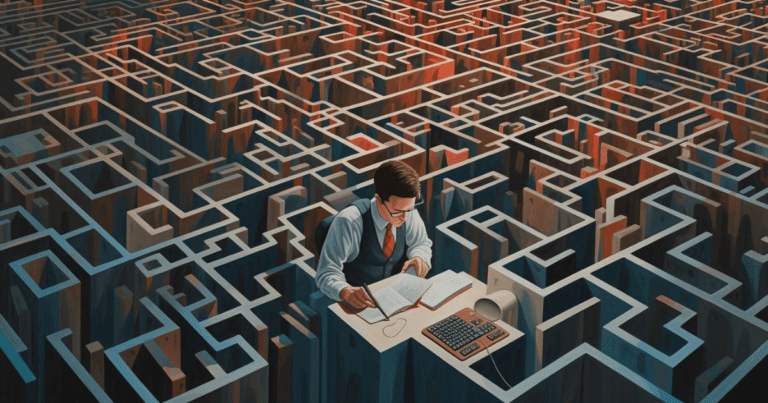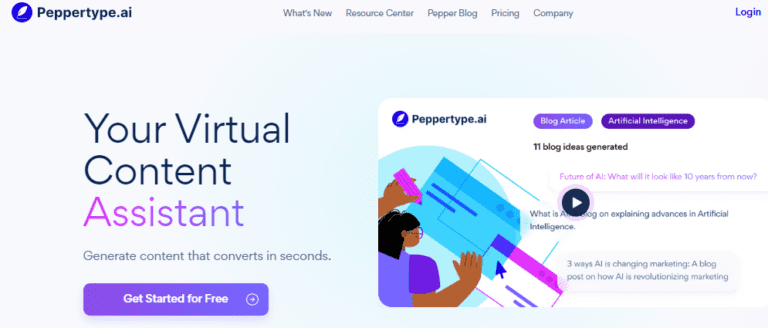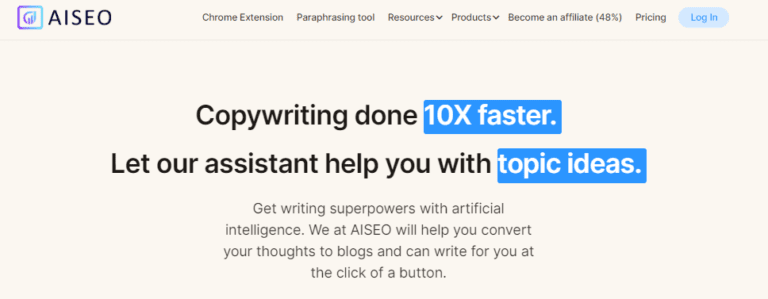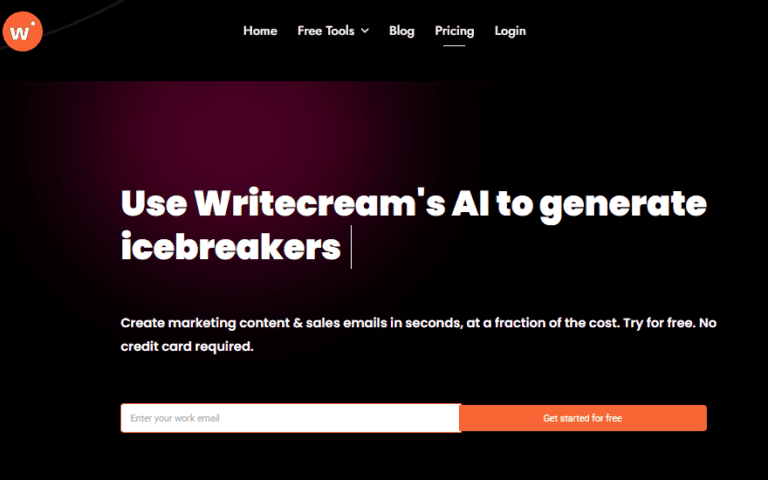Text Blaze Review- How To Increase Productivity & Eliminate Repetitive Typing In 2023
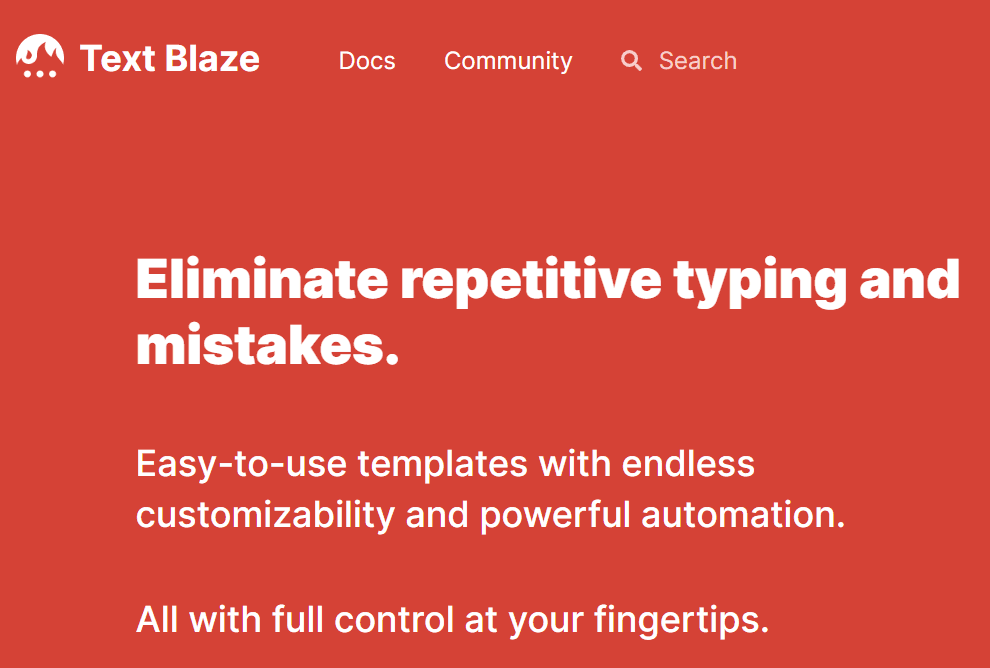
Text Blaze is a top productivity tool that helps users automate repetitive tasks, saving time and increasing efficiency. It allows users to create macros, or automated processes, to perform a wide range of tasks, from email management to data entry to social media management regardless of if you’re working in a fast-paced office environment, or running your own business.
Text Blaze can help you get more done in less time. With its easy-to-use interface and flexible automation capabilities, Text Blaze is an excellent solution for anyone looking to streamline their workflow and work smarter, not harder.
In this article, we’ll explore some of the most common use cases of Text Blaze, and how it can help you boost your productivity.
How Text Blaze helps you avoid Repetitive typing
Customer Service: In App + Email Typing Automation with Text Blaze
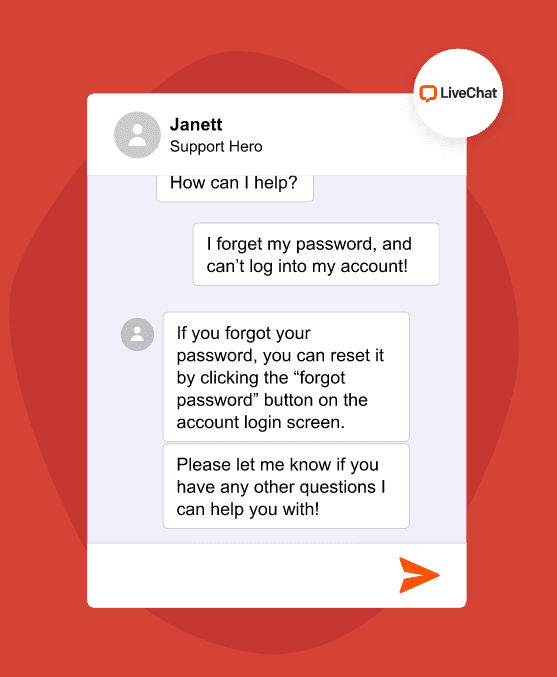
With Text Blaze, you can create short cuts for frequently used phrases, sentences, and responses, saving time and making the process of sending emails faster and more efficient.
This tool can be especially useful for sending order confirmations, customer service responses, and follow-up emails, where the same responses are often used repeatedly. By creating shortcuts / commands for these common tasks, TextBlaze helps users avoid the time-consuming and repetitive process of manual typing.
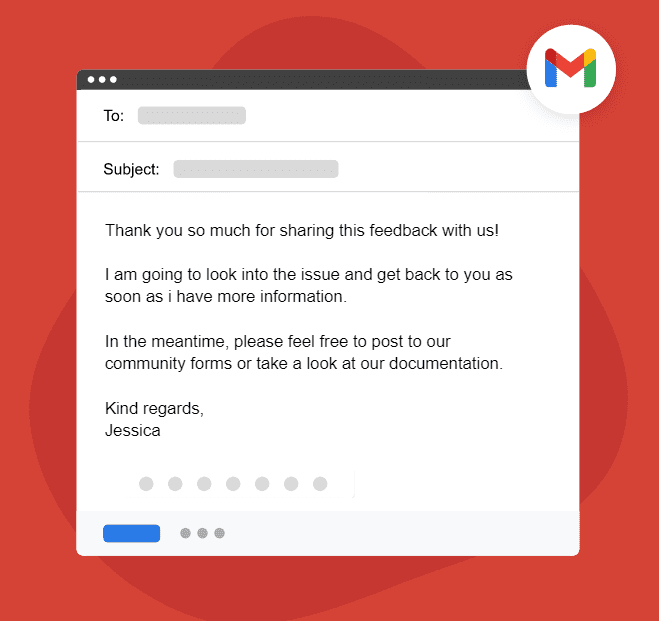
It is important to note that while Text Blaze removes the need for manual typing, it does not automate the actual sending of emails. However, by streamlining the process of typing responses, Text Blaze helps users achieve greater efficiency and productivity in their email communication.
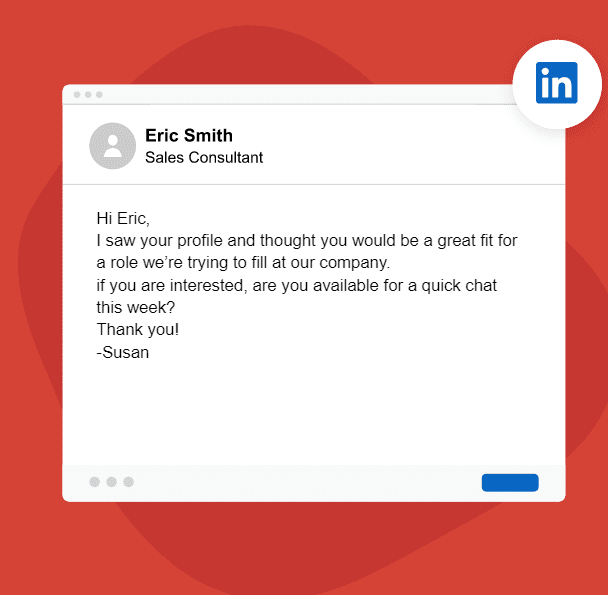
You want your customer support team to focus on the customer and not typing repetitive emails.
Data Entry
Another area where Text Blaze can be extremely helpful is data entry. With its ability to use shortcuts / commands, Text Blaze can significantly reduce the amount of time required to complete data entry tasks, such as repetitive form filling or updating customer records.
In addition to time savings, Text Blaze also helps reduce the risk of errors associated with manual data entry, as it eliminates the need for manual typing. This makes Text Blaze an efficient and effective solution for data entry-related tasks.
As more variants of the input data is encountered, Text Blaze can help you easily create rules to handle those scenarios.
You do need to ensure the teams are thoroughly educated on how to use Text Blaze and identify the inherent risks using such tools before using it in daily business operations.
Use cases in Education Communication
Student communication
If you are a teacher or a assistant principal, you can use Text Blaze to streamline your communication with students and parents. Text Blaze allows you to quickly reuse letters, emails, and messages, saving you time and helping you quickly communicate important school announcements or messages.
Personalized feedback
You can also use it on Google classroom, Canvas or similar platforms to provide high quality feedback that personalized to each student. While you will use templates, it will appear very tailored to the recipient.
Use cases in Software Development
If you are a software engineer who writes user story cards for Agile projects, you can set up macros and templates in Text Blaze to quickly create cards that follow the same format. The goal of Text Blaze is to eliminate the need for repetitive and can help you with canned responses / updates on Jira, GitHub and other platforms.
Text Blaze Chrome Extension: Speed up typing on Chrome
(Trying to answer the questions – what is blaze media browser extension?)
The Chrome extension of Text Blaze helps you to quickly access and execute command triggers on any web page. This makes it easier for users to automatically type and enter data into web forms and other web page elements.
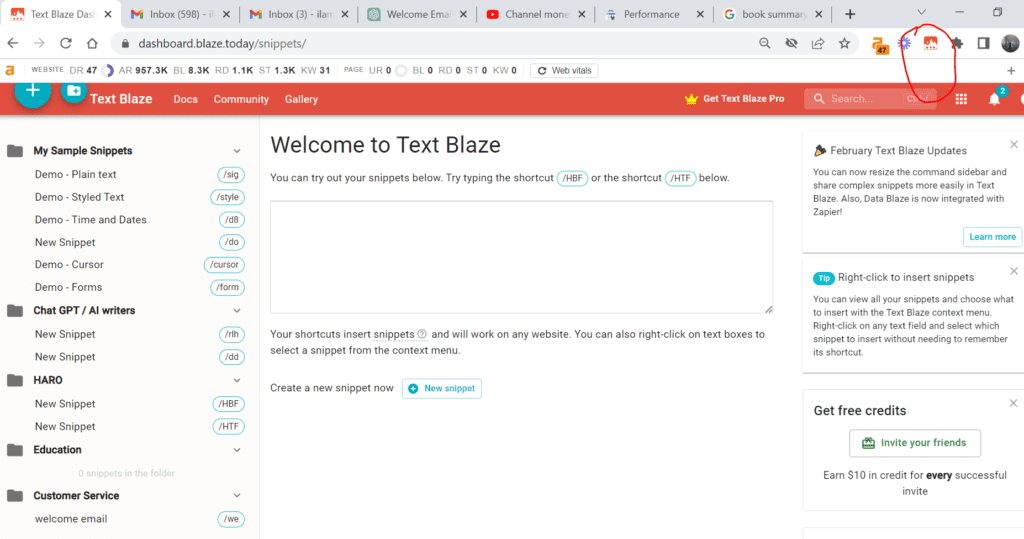
The Chrome extension is also very helpful while you are working on Google Docs, Sheets and Slides.
How to use Text Blaze
Creating a snippet is easy with Text Blaze. There are two simple steps
Create and save programmable snippets
First, create a programmable snippet with the Text Blaze web page. When creating snippets, you can use variables that can be filled in using contextual data, such as the current date or time. You can also use conditionals to tailor your snippets for different scenarios.
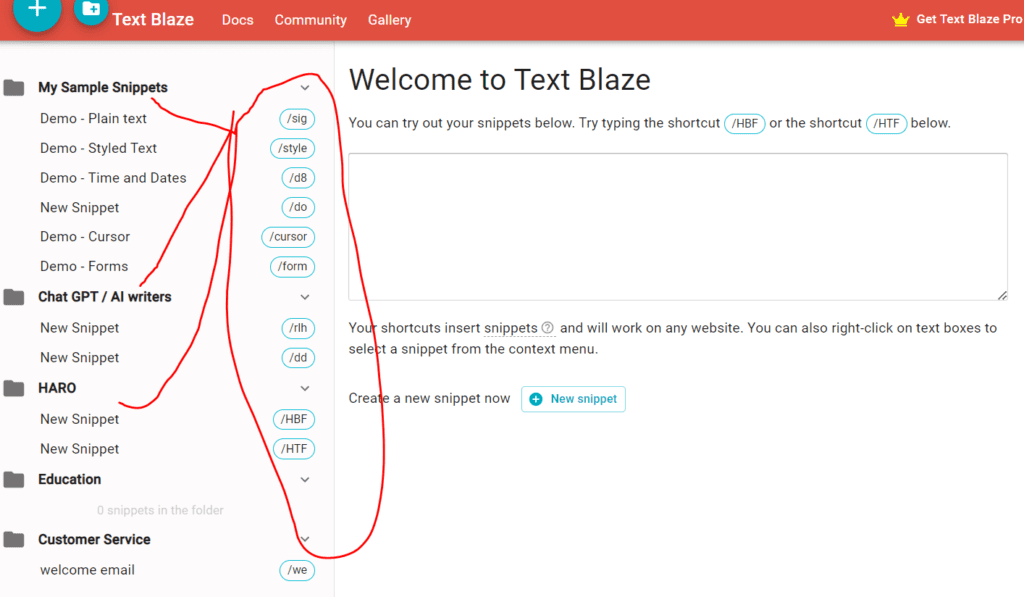
More blogs here about productivity. Also published at my Medium site.
Insert them anywhere
Once you’ve created a snippet, you can easily insert it anywhere you type by using a simple command. Text Blaze is designed to work with most major applications, such as Gmail, Outlook, Slack, and many others. With Text Blaze shortcuts / commands, you can quickly insert snippets into emails, text messages, chat conversations, and more.
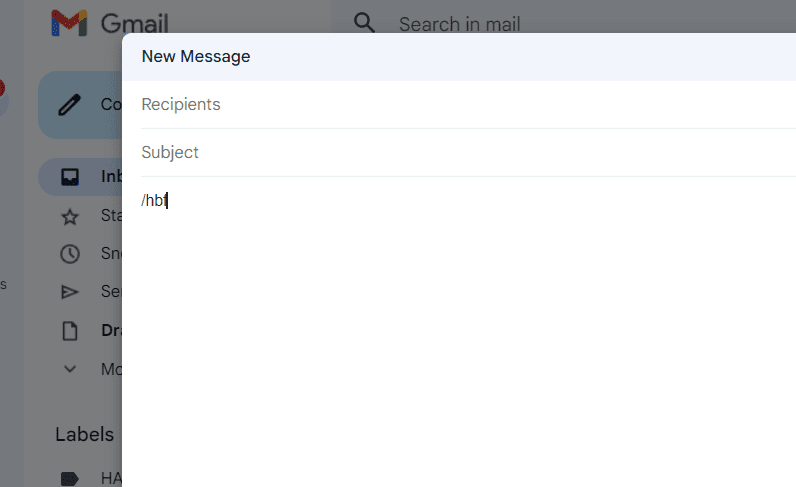
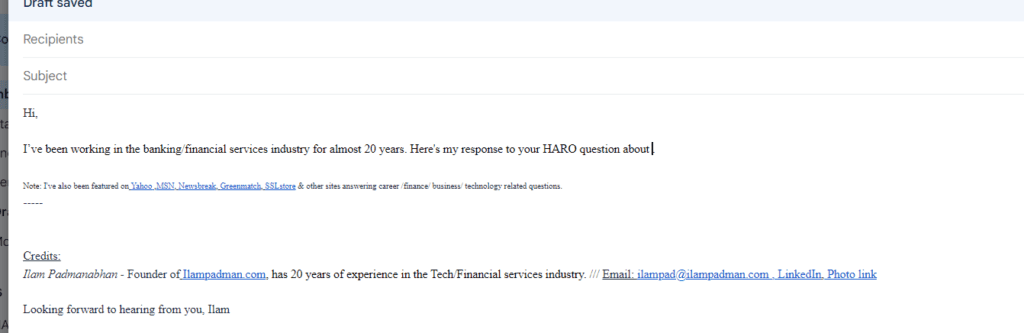
Enterprise wide collaboration
When you use an enterprise version, you can have multiple team members create and save snippets. It enables all the remote team members tp access everyone’s snippets as they are updated automatically.
This also does mean that errors can spread quickly, and teams must communicate very effectively on all the changes in their snippets.
Text Blaze Pricing
There are four different plans with Text Blaze.
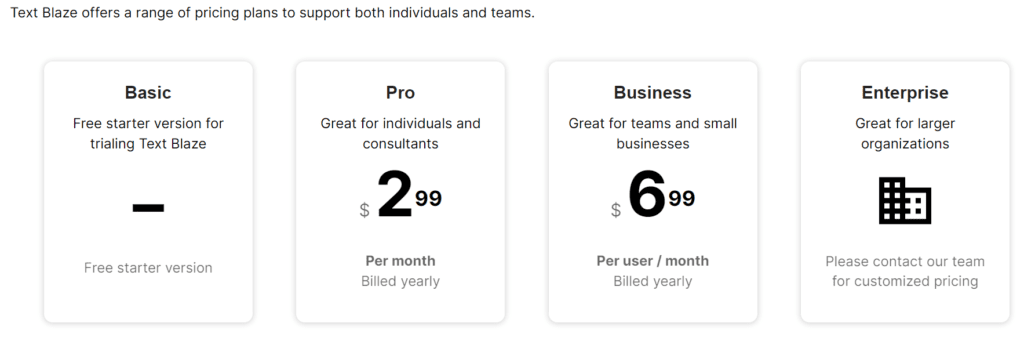
Basic Version
The Basic version is free and offers access to 20 snippets, and each snippet can be up to 2500 characters.
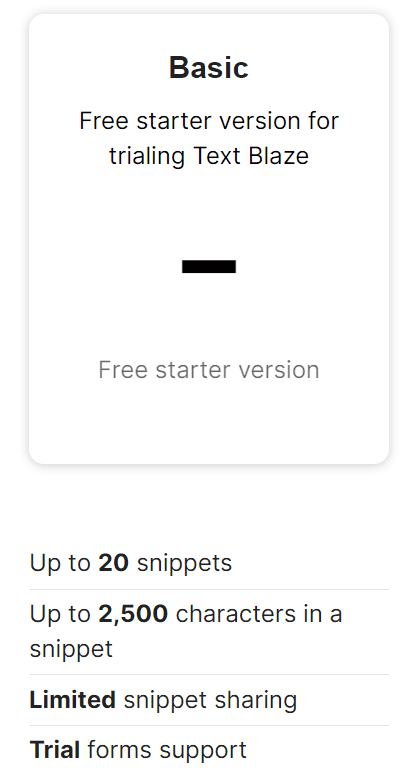
Pro Version
The Pro version is affordable at only $2.99/month and offers access to 1000 snippets, and each snippet can be up to 25000 characters.
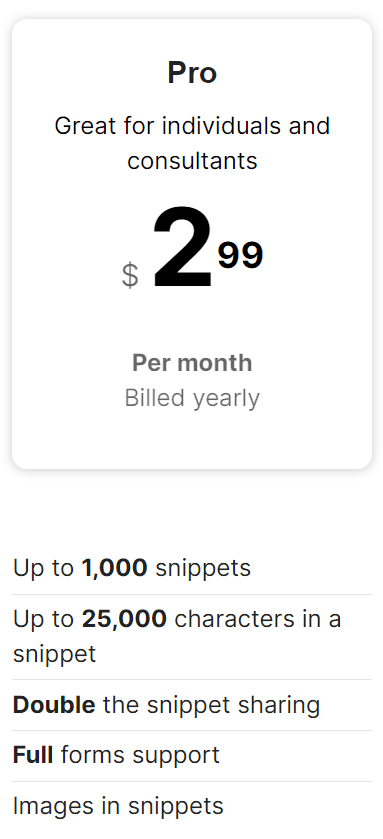
Business
The Business version for small businesses and teams and is very affordable at only $6.99/month and offers access to 4000 snippets, and each snippet can be up to 50000 characters.
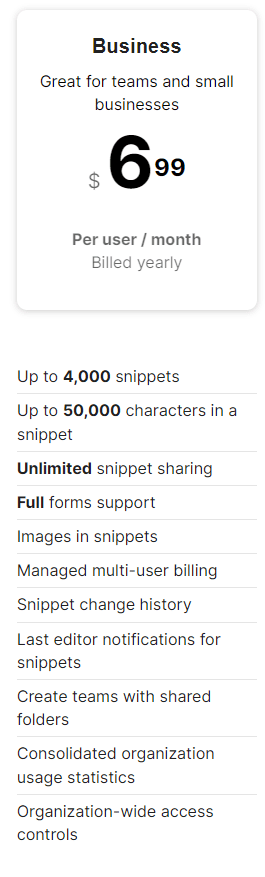
Enterprise
A lot more customization is possible when you get an enterprise plan. Please reach out to the Text Blaze team directly for pricing and plans.
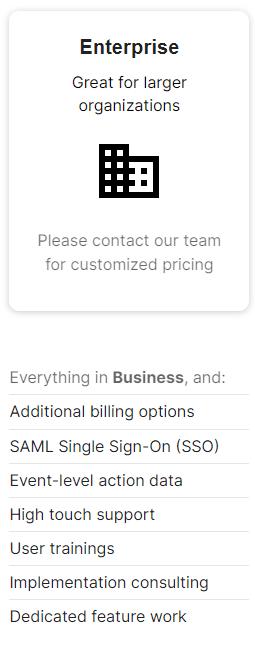
Community Support
A significant part of using a tool is knowing how to use it and knowing where to go for help when you are stuck. Text Blaze stands out here and offers an amazing community support. You can get the latest tips & tricks and also reach out for support from either the community or Text Blaze staff.
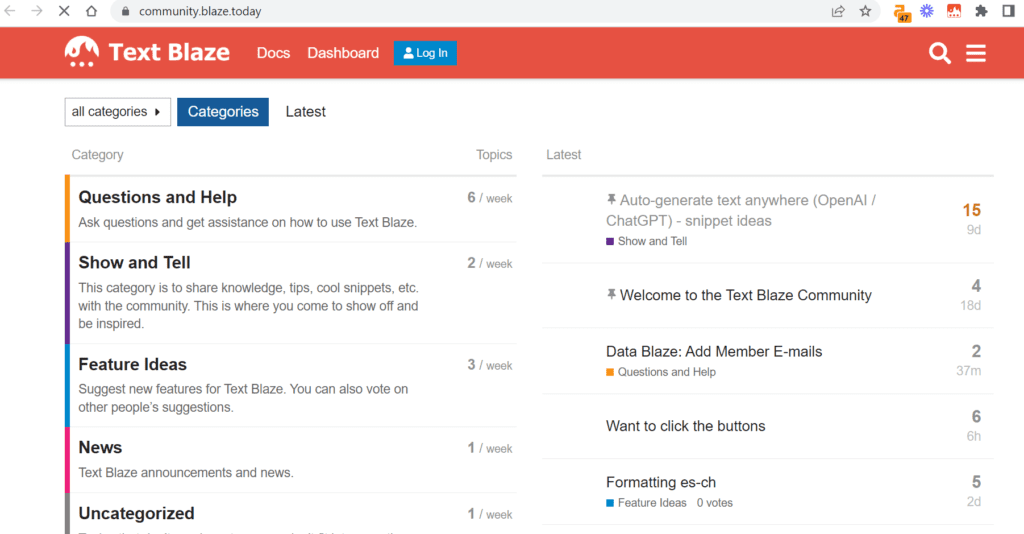
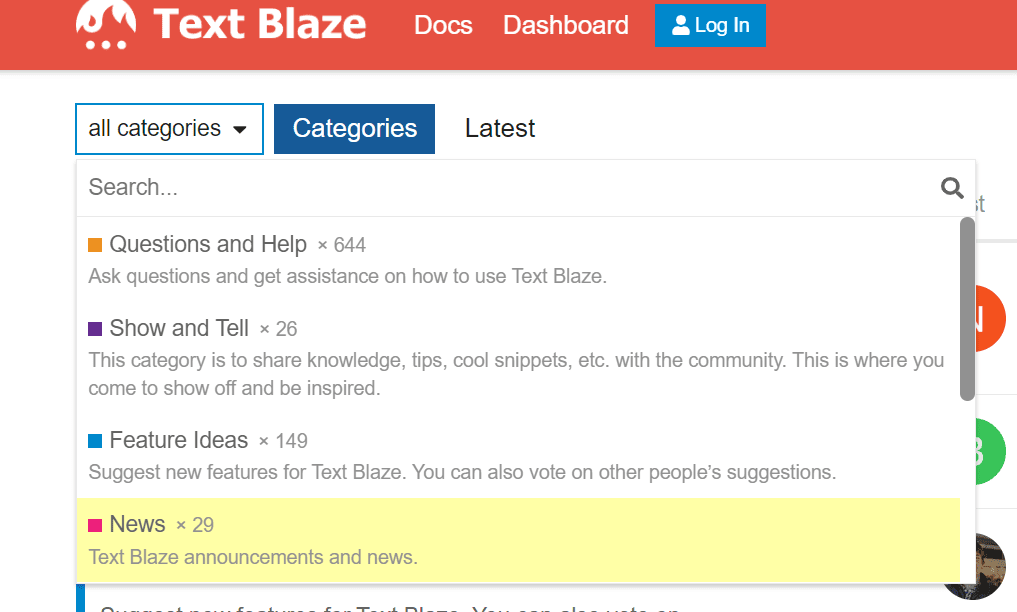
I also write about other Productivity & AI tools like Copysmith, Copy AI, Headway App and more.
Also will be published at author’s Medium site. I also write about other Productivity & AI tools like Copysmith, Copy AI, Headway App and more.
More from the author on QA Manager, Software Engineer, Personal finance, Career growth